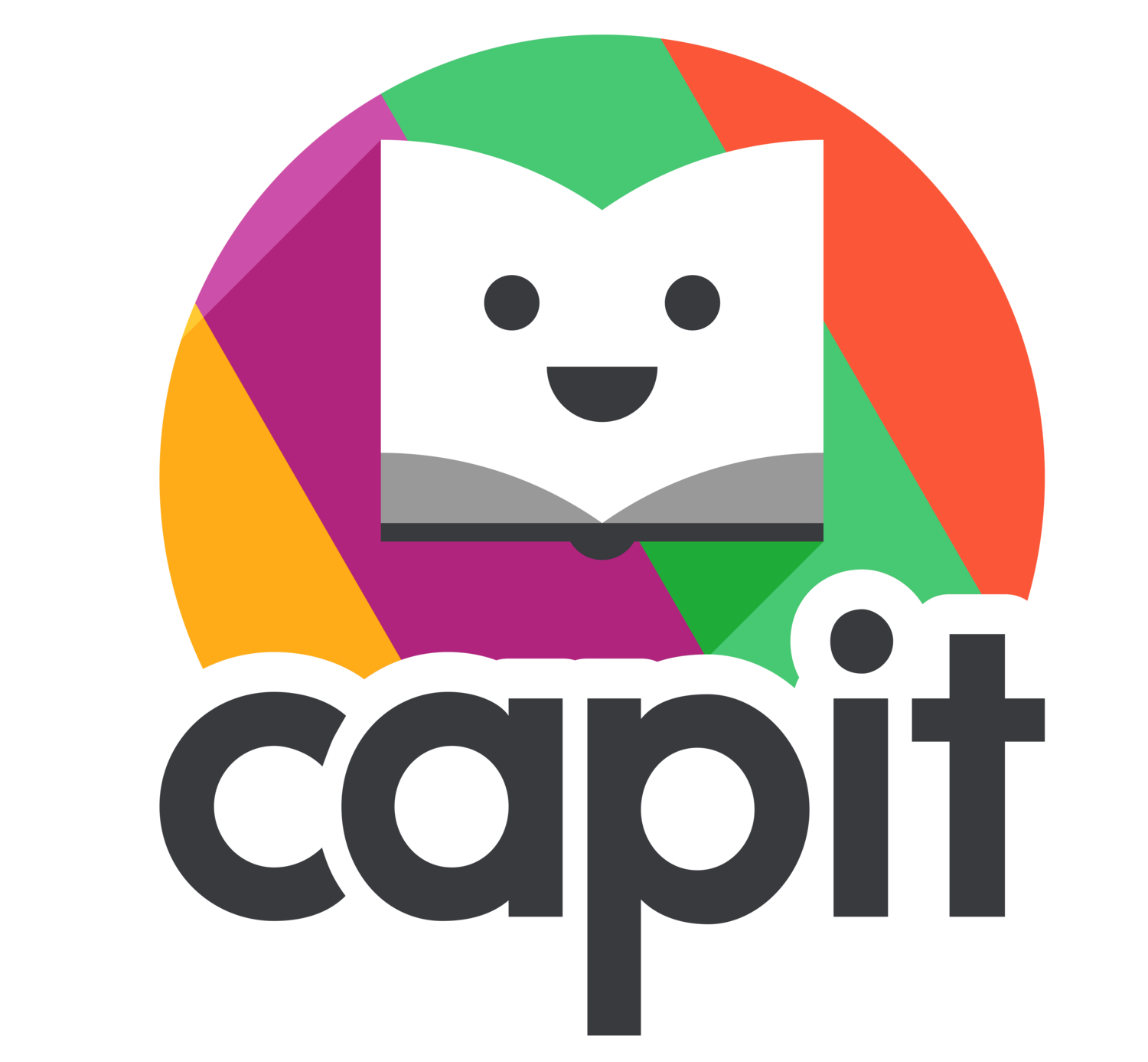Step-By-Step Guide
SETTING UP YOUR CAPIT ACCOUNT
Activating Your Teacher Account
This Guide will show you how to activate your teacher account. Please reach out if you need any support along the way. You can reach us at support@capitlearning.com.
If your Students' Profiles have not been set up, please reach out to your school administrator.
Look for the Activation email in your inbox.
Click on the link in your email to activate your account and create your password.
Choose a password
Confirm your account
Enter your password
Next Step:
Need to set up CAPIT on an iPad?
Follow our Step-By-Step Guide to Setting up CAPIT on an iPad.
Need to set up CAPIT on Chrome?
Follow our Step-By-Step Guide to Setting up CAPIT on Chrome.
Learn to Navigate the Teacher Portal
Follow our Step-By-Step Guide to Navigating the Teacher Dashboard.
Logging In with Student Credentials
This Guide will show you how students log in with their student credentials. If you need support, please reach out to us at support@capitlearning.com. If your Students' Profiles have not been set up, or if you don’t know your students’ credentials, please reach out to your school administrator.
Directions for iPad
Download CAPIT Reading from the App Store on your iPad
iPad 4 and Higher Only. For out Tech Requirements CLICK HERE.
Students can log in with their Username & Password
If you do not have your students login credentials, click here.
Directions for Chrome
SIGN IN
Open your Chrome Browser and go to https://read.capitlearning.com/
If you do not have your students login credentials, click here.
Setting up CAPIT on Shared iPads
This Guide will show you how to set up CAPIT on shared iPads. If you need support, please reach out to us at support@capitlearning.com. If your Students' Profiles have not been set up, please reach out to your school administrator. If you need to share devices across your school, please have your administrator set up your iPads.
Download CAPIT Reading from the App Store on all iPads in your classroom.
iPad 4 and Higher Only. For out Tech Requirements CLICK HERE.
Enter your Email and Password on all devices in your classroom.
Login to all devices in your classroom.
Enter CAPIT Reading
You will not have to go into each device.
Students select their Class Profile on their device, which is normally the teachers last name.
Students select their User Profile on their device and begin using CAPIT.
CLICK HERE to learn how students choose their Passwords
Enter your Teacher Profile on your device.
You are now ready to begin teaching CAPIT lessons.
If you are logging into an iPad with a pre-existing account:
Click on the Logout Button.
Enter your Email and Password, and click Logout.
Setting up CAPIT on Shared Chrome Enabled Devices
Please always use a Chrome Browser
This Guide will show you how to set up your Students' Profile and your Teacher Profile on your Chrome-enabled devices. If you need support, please reach out to us at support@capitlearning.com.
DO NOT DELETE YOUR COOKIES
Our Chrome version uses Cookies. Please be sure not to delete the Cookies and Browsing History, as this will erase your login information. If you delete the Cookies and Browsing History, you may need to reassign CAPIT to the device. Please know that deleting your cookies and Browsing History, on purpose or by accident, does not delete your students’ progress or data. We store all student progress on our secure servers. After you reassign CAPIT to the device, your students will be able to pick up where they left off.
If your Students' Profiles have not been set up, please reach out to your school administrator. If you need to share devices across your school, please have your administrator set up your Chrome enabled devices.
SIGN IN
Open your Chrome Browser and go to https://dashboard.capitlearning.com/
Enter your Email and Password
Log In
Enter CAPIT Reading.
Students select their Class Profile on their device.
Students select their User Profile and begin using CAPIT.
CLICK HERE to learn how students choose their Passwords.
Enter your Teacher Profile on your device.
You are now ready to begin teaching CAPIT lessons
If you are logging into a Chrome browser with a pre-existing account:
Click on the Logout Button.
Enter your Email and Password, and click Logout.
Navigating Your Teacher Dashboard
Our Teacher Dashboard tracks student daily-usage and student progress along the phonics continuum, providing you with actionable student data. For example:
If students have low usage, make sure they get more time on CAPIT;
If students have normal usage but little progress, structure their day to allow for a double-dipping of CAPIT. Extra time on CAPIT will give struggling students a chance to catch up to the rest of the class.
Lastly, you can print reports you can send home to keep parents informed and involved.
To log into your Teacher Dashboard, go to https://dashboard.capitlearning.com/, Login using your email and password.
1
Grade level of the student.
4
Current level and lesson student is on.
2
The day the student completed their first lesson.
5
Students’ current status: Training, Learning or Completed.
3
The day the student completed their last lesson.
6
This columns hows how many days of continuous usage.
5
Students’ current status: Training, Learning or Completed.
You can view each student's progress in Level 2 and compare it to other students in your class.
You can view each student's Active Usage and compare it to other students in your class.
Click on the Yellow Box to view the Level 1 skills progression.
Click on the Pink Box to view the Level 2 skills progression.
Coming Soon…
Downloadable Student Reports you can share with parents.
Your Student's Username is what your student sees when they log into the CAPIT app.
You can also Filter Student Reports by date.
To be taken to our Teacher Corner click on Teacher Corner . Our Teacher Corner gives you access to important resources such as FAQ's, Guides, and our unique Downloadable Resources.
Note: You will be directed to a new page.
CAPIT Online PD
All new teacher should complete our CAPIT Onboarding & PD. The CAPIT Onboarding & PD is password protected. If you don’t have the login credentials, please reach out to your administrator.
The CAPIT Onboarding & PD explores critical topics, such as:
Teacher Portal
Teacher Corner
Downloadable Resources
Lesson Plan
Pacing Guide
The CAPIT Assessment
Skill Progression
Instructional Model