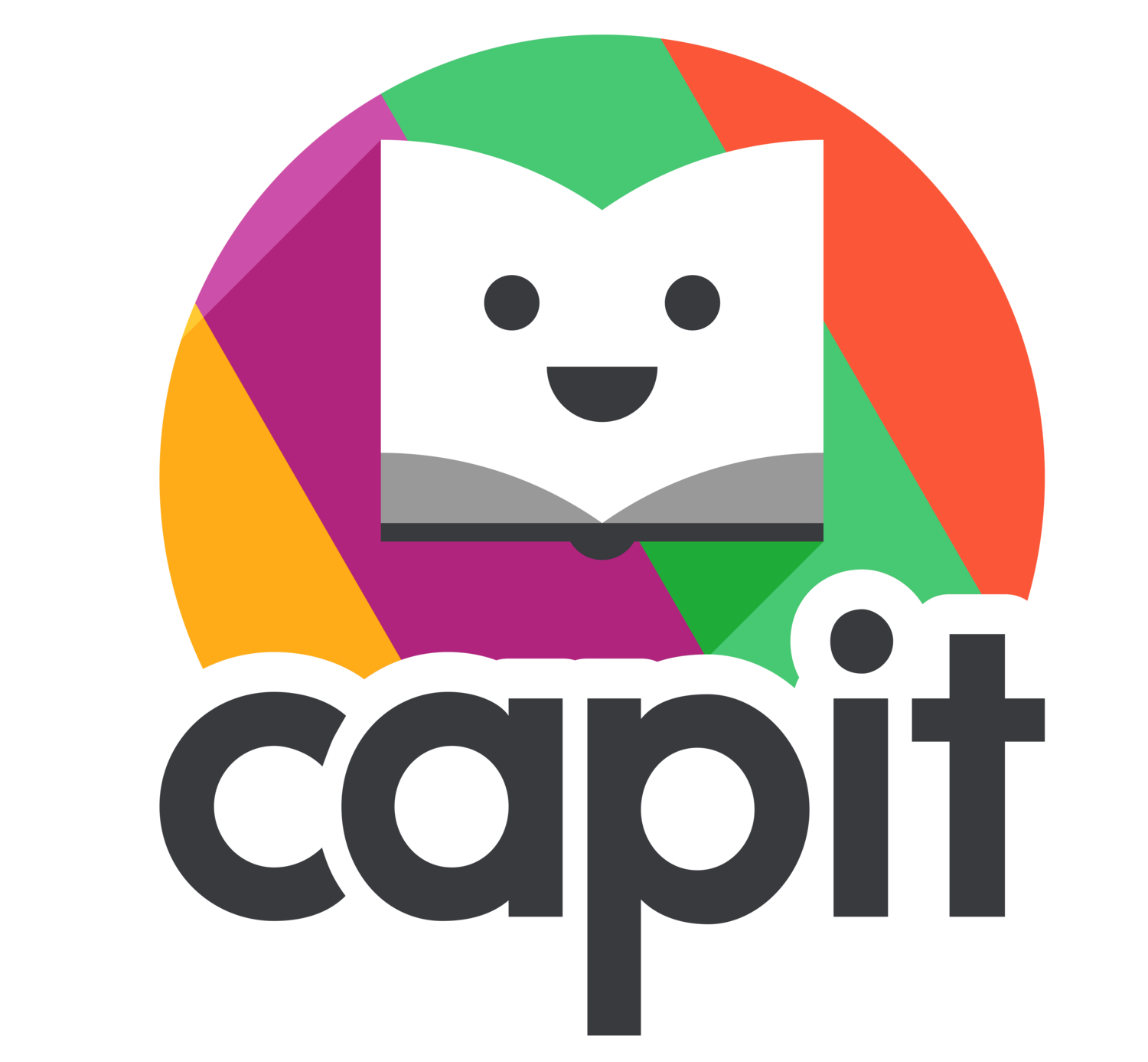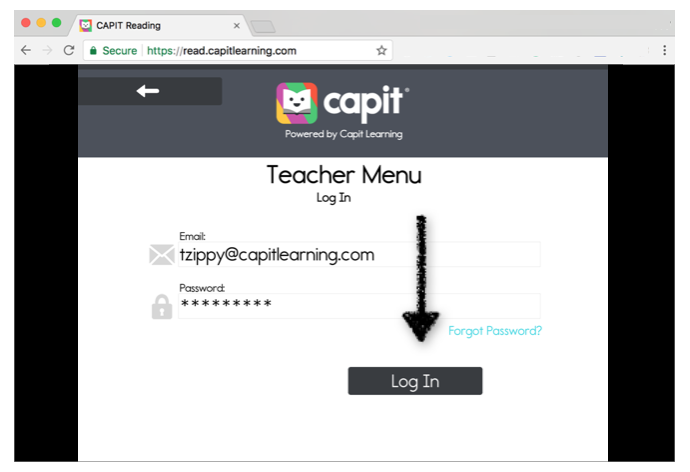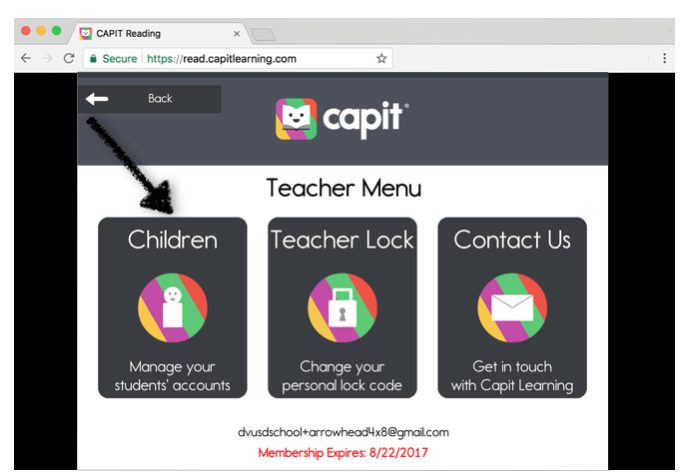How Do I Set Up CAPIT on Chrome?
This guide will walk you through everything you need to know to get your Students' Profiles and your Teacher Profile set up on your Chrome-enabled devices. Please reach out if you need any support along the way. You can reach us at support@capitlearning.com.
DO NOT DELETE YOUR COOKIES
Our Chrome version uses Cookies to keep your students logged in. Please be sure to never delete your cookies or browsing history, as this will erase your login information. If you delete your cookies and browsing history, you will need to re-enter your Username and Password and reassign your students to their device. If you need to delete your cookies and browsing history, or you did so by accident, please know that your students' progress will not be deleted. All student progress is stored on our secure servers. But you will be required to re-enter your Username and Password and reassign your students to their device.
If your Students' Profiles have not been Activated, please do so before continuing with this step.
For more details see: STUDENT PROFILES: Creating and Activating Student Profiles.
SIGN IN
Open your Chrome Browser and go to www.capitlearning.com
SIGN IN
Click on the Teacher Menu
Enter your Email and Password
Log In
Select Children
Select the users you would like to assign to this device
Save
Close
Click Back
Click Back Again
Enter the App
Students and Teacher select their User Profile and begin using CAPIT
PATIENCE IS A VIRTUE
It might feel like the Chrome version of CAPIT is not as responsive as the iPad version (it might even act up at times). This is because the iOS app resides on your iPad, whereas the Chrome app resides in the cloud on our secure servers. This means that your computer needs high internet speed to continuously talk to our servers. That's why when your internet is slow, the iOS App feels more responsive than the Chrome App. The best way to handle this is to tell your students to be patient and give CAPIT a few seconds to load.